Following on from my description of my workflow for my Masters (http://alanbatt.net/?p=1112) I’ve recently shared my updated workflow with a number of friends, and online several times, so figured it would be good to provide an update here.
The main influence on my workflow in recent years has been the concept of ‘Deep Work’ (see Cal Newport’s book of the same name, as well as others listed below under resources). When writing, or doing deep work, I remove all distractions (disconnect internet, silence phone, close email and other apps etc.). I also do not receive push email to any device anymore. I make time to write every day, ensure I know the next thing I need to do when I return to writing, and I consider bad writing essential in the overall process. Hugh Kearns offers a ‘Turbocharge your writing’ 12-week course and book that are very useful and offer great advice to improve your writing (https://www.ithinkwell.com.au/turbocharge-your-writing)
I use several tools in my revised workflow:
Samsung Tab S3
I invested in one of these tablets back in 2017, and it dramatically changed my workflow. I read a lot of PDFs of papers and books during train rides and downtime. The ability to write on PDFs as annotations, clip items using the Smart Select feature, and the split-screen capability (allowing me to read a paper in Mendeley at the top of the screen and take handwritten notes in OneNote at the bottom) have each changed my workflow. I added 64GB Micro-SD as additional storage, and picked up a keyboard case. You can use this tablet on an external monitor via Smartview on Samsung TVs, or via a USB OTG cable combined with a USB DisplayLink adapter. You can also connect USB headsets, and external hardrives. I now travel mostly with this tablet and leave the laptop at home. I picked the Tab S3 (outdated now as Samsung have since replaced it with several newer Tabs), but any tablet with a pen option would likely be useful – however, the version of the S-pen with the Tab S3 doesn’t need to be charged (a major bonus!).
Microsoft OneNote
I am a heavy user of MS OneNote (synced across desktop and mobile apps), and use it to organise my PhD as well as other aspects of my life! I have an overall notebook for my PhD, with sections for each paper/study as well as meeting notes, admin etc. Within each section I have pages where I take notes, brainstorm/concept map, copy quotes and diagrams, keep course materials and keep track of abstract submissions. I will often copy out highlights from articles in Mendeley into an overall page related to that literature, which allows me to see a summary of important information across multiple papers. I no longer have paper notebooks, and instead use OneNote app on my tablet. I know when I pick up my tablet that I have everything I need related to my PhD with me.
Mendeley
Previously described in Dissertation writing tools and workflow, I still use Mendeley for organising my references and the cite-while-you-write feature in Microsoft Word. When conducting database searches I export search results as RIS for import into Mendeley, and I then import and sort them into individual folders named by database within Mendeley (which allows me to track duplicates etc.). In addition, I download an MS Word version with the full search history and full citation record as a backup for each database.
subscribe to journal tocs
JournalTOCs is a free collection of scholarly journal Tables of Contents for researchers, students, librarians and anyone looking for the latest scholarly articles. It alerts you when new issues of your followed journals are published. I use this to track multiple journals across my areas of interest, which are sent to me in a weekly email. I then download papers I think are relevant to Mendeley to read. You can do similar with Read by QxMD.
Scrivener
Previously described in Dissertation writing tools and workflow, I use Scrivener to draft manuscript, compile to a Word document, and send to supervisors/co-authors. During the initial phases of figuring out story and structure I make edits in Scrivener based on feedback, and then compile a new draft. Importantly, when deleting or significantly revising a section, I simply duplicate it, move the duplicate to trash (which I never empty), and make the edits. This lets me keep a copy of everything I’ve written, and I’ve referred back to deleted sections on numerous occasions to grab a sentence or section I liked but just didn’t fit with that paper.
Microsoft Word
Once we’re happy with story and structure (generally after 7-8 drafts), I switch exclusively to MS Word. I only insert references in Word with Mendeley at the very end (maybe last 2 drafts). I know many find this manual insertion of citations an obstacle to using Scrivener/Word combo, but for me it’s an opportunity to review the manuscript as I’m referencing it, so I consider it a useful step in the editing process. Once we’re at the style phase of paragraph and sentence editing, I use track changes and address comments as required in Word documents.
File organisation

I save all files (documents, tables, images etc.) as “YYMMDD Title v1.0” in an individual folder with the same structure which allows me to track the progress of all files associated with that draft. Using this structure, Windows will arrange folders in the correct chronological order, which is very helpful when looking for drafts. Co-authors append their initials to end of each version when sending feedback, and revisions are then incorporated into a new version with updated date and version number.

Google docs
I have authored a number of articles with collaborators from multiple countries. To do this I have used Google Docs with success. I draft the manuscript, and then invite collaborators to contribute edits and feedback via comments and “Suggestion” mode with a closing date. Once the closing date arrives, I lock the document to edits by collaborators, make edits as suggested, and then update the title (I use similar naming convention as I have outlined above). References are inserted using (Author, Year) in text, with the full citation added as a comment. I will then invite collaborators to contribute again in a similar manner. After a few rounds of this, we will reach agreement on final document. At this point, I lock edits, download the manuscript as a Word document, and insert citations, apply formatting etc. This has worked very well in my experience, and reduces the risks of conflicted versions that can occur when emailing files among collaborators. Changes can also be reviewed and reversed in Google Docs which is very useful in case of disaster!
Writer’s Diet
I am a big fan of Helen Sword’s work (Stylish Academic Writing and The Writer’s Diet both live permanently on my desk), and I use writersdiet.com heavily when editing manuscripts. I copy and paste every paragraph from my manuscript once we’re near the last few drafts, and I use the feedback from the tool to edit my writing. I attempt to trim every paragraph back to “Lean” or “Fit and Trim’ where possible. At the same time I will critically review the manuscript for use of passive voice, jargon, complicated sentences, and general readability.
MedRxiv
I upload a pre-print of all articles to medRxiv.org when we’re ready to submit, and I ensure that subsequent revisions also get uploaded. I will generally make the pre-print more user-friendly than the journal submission version (e.g single-spaced, including diagrams and tables in-text). I also eventually post the accepted version here on my personal website where possible.
Sticky Notes, Google Keep and Google Calendar
I use the built-in Windows Sticky Notes to keep track of short-term actions on drafts (the next thing etc.), status of feedback (who I’m awaiting feedback from), and immediate to-do items (that day only). I keep a synced copy of longer-term, or bigger to-do items in Google Keep which lets me mark off and track completion of tasks. Importantly, I transfer my to-do list to calendar items as recommended in Indistractable by Nir Eyal – this ensures I complete specific items when I am supposed to. I also use the reminder function to track important items that may not have a hard-due date (reminders in Google Calendar automatically move to the next day if not complete).
So there it is. My revised writing workflow. I hope you found this useful!
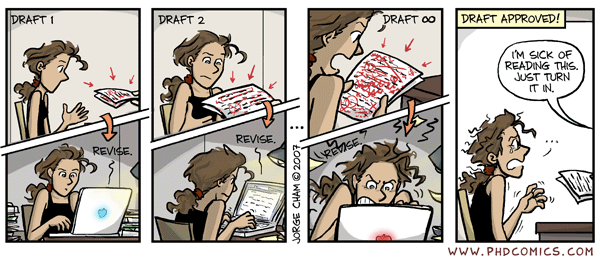
Resources
Books
- Deep Work by Cal Newport
- Digital Minimalism by Cal Newport
- Indistractable by Nir Eyal
- Rapt: Attention and the Focused Life by Winifred Gallagher
- Writing for Social Scientists by Howard Becker
- The Last Draft: A Novelists Guide to Revision by Sandra Scofield
- Stylish Academic Writing by Helen Sword
- The Writer’s Diet by Helen Sword
- They Say, I Say: The moves that matter in academic writing by Gerald Graff and Cathy Birkenstein
- How to Read a Book by Mortimer Adler and Charles van Doren
- The Elements of Style by William Strunk and EB White
Writer’s Craft Articles (open-access)
- The writer’s craft.
- It’s a Story, Not a Study: Writing an Effective Research Paper.
- The three ‘S’s of editing: story, structure, and style.
- Does your discussion realize its potential?
- Pace, pause & silence: Creating emphasis & suspense in your writing.
- Tuning your writing.
- Bonfire red titles.
- Joining a conversation: the problem/gap/hook heuristic.
- From semi-conscious to strategic paragraphing.
- Mastering the sentence.
- Avoiding prepositional pile-up.
- The art of limitations.
- The power of parallel structure.
- Enlisting the power of the verb.
- Get control of your commas.
- Beyond the default colon: Effective use of quotes in qualitative research.
- Writing an effective literature review : Part I: Mapping the gap.
- Writing an effective literature review : Part II: Citation technique.
- Giving feedback on others’ writing.
Free Writing Resources:
- Thesis Whisperer Blackline Masters: https://sites.google.com/site/twblacklinemasters/home
- They Say, I Say templates: https://blogs.monm.edu/writingatmc/files/2013/04/They-Say-I-Say-Templates1.pdf
- Writing a Scientific-Style Thesis A Guide for Graduate Research Students: http://www.nuigalway.ie/media/graduatestudies/files/writingascientificstylethesis/writing_a_scientific_thesis.pdf
- The Write Here, Write Now Podcast Series: https://www.ucc.ie/en/skillscentre/additionalresources/write-here-write-now-podcast/
- Raul Pacheco PhD: http://www.raulpacheco.org/resources/
- iThinkwell free templates and guides for PhD students: https://www.ithinkwell.com.au/for-phd-students
- Beware of nominalizations (AKA zombie nouns) – Helen Sword
Research resources
- Unpaywall – a free Chrome extension that helps you find the full text of scholarly articles as you browse. When you view a research article, Unpaywall automatically looks for a copy in an index of 20 million free, legal fulltext PDFs.
- Kopernio – a free Chrome extension that lets you access millions of research paper PDFs in one click on Web of Science, Google Scholar, PubMed, arXiv, Scopus and thousands more academic websites. Save time navigating paywalls, logins and redirects. Kopernio helps you get to your full-text PDFs faster by securely connecting you to your library’s journal subscriptions and open access content.








8 thoughts on “Updated writing workflow: PhD version”
Thanks for sharing Alan, I need all tips for my PhD.
Your’s is far more complex, but similar in theory to the flow I used to get through my dissertation over the past couple of years.
Well done.
Wow 🤩 I am in awe of your ninja organisation skills … while I can never hope to get to this level of awesomeness I am inspired greatly to sort out the random pile of stuff and homeless documents that is my PhD mess …
This is great! I love seeing how other people organize their work, and I’m especially a big fan of OneNote. I also wrote a couple of “App Reports” about how I use OneNote and other programs for academic research and writing. They’re a few years old but may still contain useful information and links if others are interested.
https://anthroboneinthefield.blogspot.com/2017/04/app-report-onenote-for-research-writing.html?utm_source=AB-ON-blog&utm_medium=Comment&utm_campaign=ON-TLC
https://anthroboneinthefield.blogspot.com/2017/04/app-report-other-apps-for-research-writing.html?utm_source=AB-ON-blog&utm_medium=Comment&utm_campaign=ON-TLC
Thank u! They are useful!
p.s. I forgot to mention a post on using EndNote as my citation manager in case it’s helpful!
https://anthroboneinthefield.blogspot.com/2016/10/activating-library-mind.html?utm_source=AB-ON-blog&utm_medium=Comment&utm_campaign=ON-TLC
Thank you so much for this priceless step-by- step summary of how you organize your reseach and writing using new technology. I am embarking on my PhD thesis this year and moving form a lifetime of using paper to electronical documents. Your reflections are so helpful to get started on the right foot. When I finish my PhD I will most surely include you in the acknowledgenments! Kind regards!
Happy to hear you found this helpful Krista! Best of luck with your PhD!